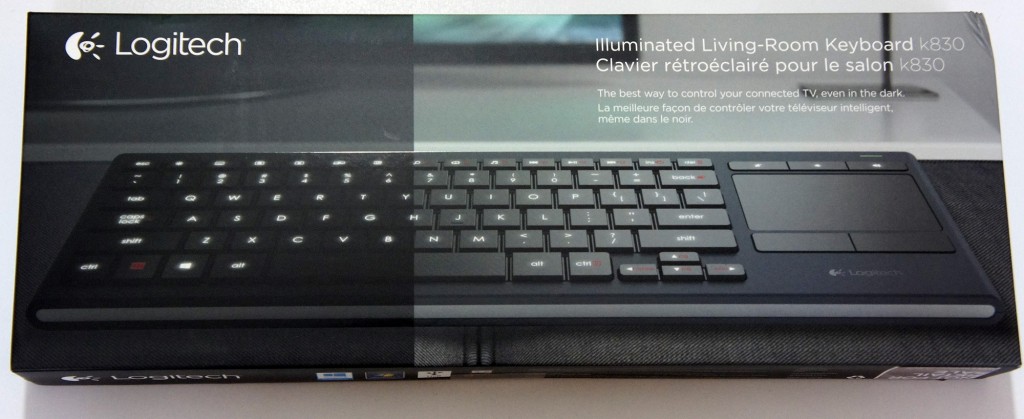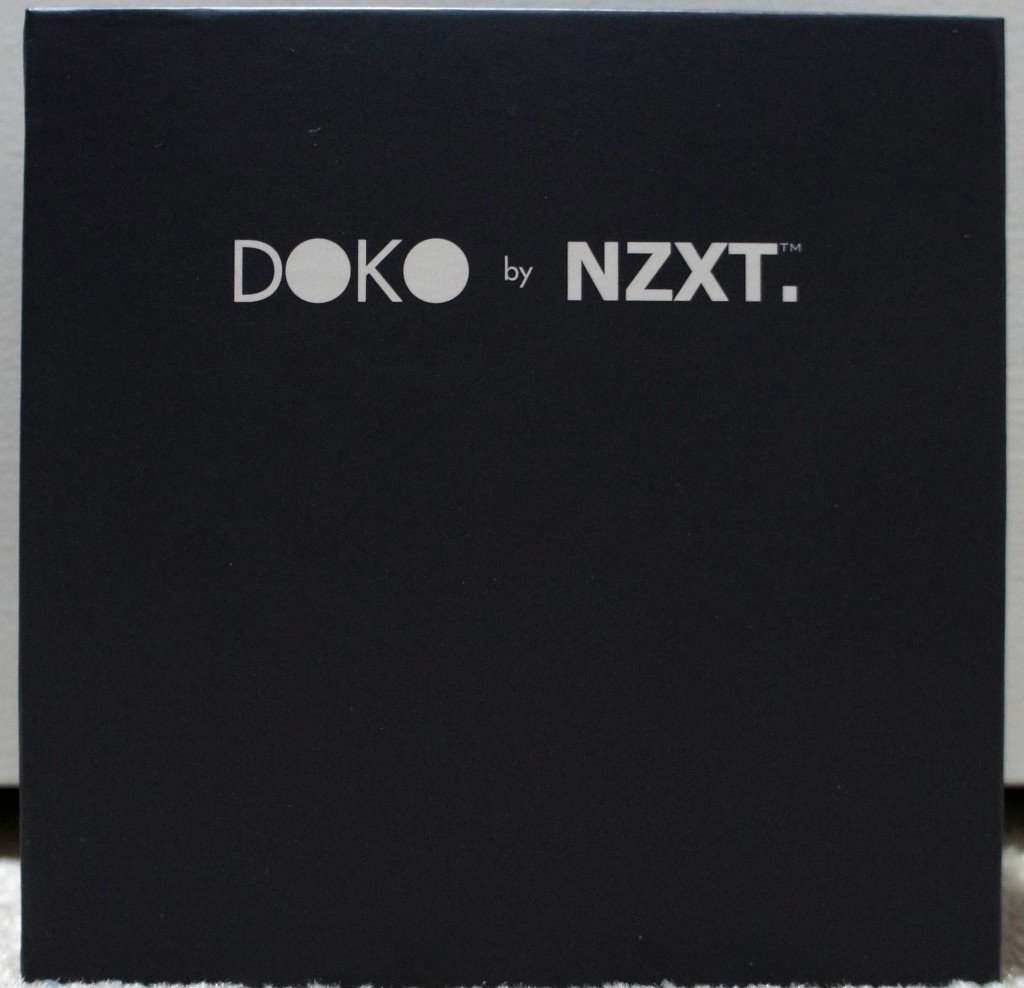doko
Review: Logitech K830 Illuminated Living Room Wireless Keyboard
Normally, I consider myself a mechanical keyboard purist. I scoff in pity and disgust at those poor souls who still use rubber dome or scissor switch (eww, gross) keyboards.
Unfortunately for me, mechanical keyboards tend to come in two flavors – gaming and enthusiast (aka: super utilitarian). This is great for desk use, which is where I tend to spend the vast majority of my day. However, for living room use, attaching my favorite mechanical keyboard to my DOKO or media PC using a 1000 foot USB extension cable feels a bit excessive and inconvenient.
Also, despite my best attempts, I have yet to become ‘that guy’ who only uses command line interfaces to do everything, so I still find the mouse to be a necessary PC peripheral. This also poses a problem for the living room, since the couch cushions make for a poor mouse pad, and attempting to use my girlfriend as a mouse pad results in several lectures delivered at painful decibel levels that suggest women are not objects for men to use. I’ve heard similar arguments in other situations, but I suppose women are also not mouse pads.
In any case, this brings me to the focus of this review, the Logitech K830 wireless living room keyboard. Despite not having mechanical key switches, I must admit it does its job very well.
The K830 has a well laid out keyboard and an integrated touchpad to the right of the keyboard (sorry lefties, looks like we forgot about you again). Although it uses the chiclet-style keys found on laptops, it doesn’t feel terrible to type on. If that’s a deal breaker for you, let’s be honest here it’s designed to be a living room keyboard. You should be doing your serious typing at a serious desk like a serious typist would.
Specifications:
- Width – 367 mm (or 14.4 inches)
- Height – 125.3 mm (or 4.9 inches)
- Depth – 16.5 mm (or 0.65 inches)
- Touchpad size – 80 x 52 mm (or 3.1 x 2.0 inches)
- Weight – 495 g (or 17.5 oz)
Setting up the K830 was very straightforward. The USB Bluetooth nub plugs into the computer, and the keyboard is ready to go. Logitech also includes a microUSB cable for charging the keyboard, and a USB extension cable that is supposed to be used to connect the Bluetooth dongle to the computer to extend its range, though it works just as well for extending the length of the microUSB cable.
The battery life, according to Logitech, is a full 10 days from just 3 hours of charging, based on a usage of 2 hours per day with the backlight at full brightness. In my experience with the K830, I’d say that sounds about right, though I did not use it religiously for 2 hours, 10 days in a row. In fact, most of the usage comprised of me turning on the keyboard, navigating to Netflix in the browser, starting a show/movie, and turning off the keyboard until I needed it again.
If I extrapolate based on Logitech’s math, using the keyboard for 10 minutes per day, as opposed to 120 minutes per day, means that I should get 120 days of battery life! For those of you who want to complain that their battery doesn’t last 120 days with 10 minutes of usage per day, please send all complaints to [email protected] (THANKS OBAMA).
The keyboard itself feels to be very high quality; nothing flimsy about it. It feels durable and solid, and not too plastic-y. The touchpad works as well as any decent laptop touchpad would, and includes two click buttons below it, as well as a right-click button positioned on the top left of the keyboard.
Tap-click was enabled by default on the touchpad, but it can be changed with a function-key combination. Since there’s no dedicated software suite for the keyboard, all the options are configurable using key combinations, and are explained in the manual.
There’s not much else to say about such a simple, yet useful, keyboard. It works as intended, and does so while retaining a high quality feel and solid battery life. Currently retailing around $92 it’s a bit pricey compared to some cheap off-brand wireless keyboard + mouse combination, but it really sets itself apart from the competition in terms of quality, battery life, and features (which include an internal rechargeable battery and the integrated touchpad).
Overall, I’d recommend the Logitech K830 to anyone looking for a wireless living room keyboard (which is why my dad now has one). However, to those of you thinking “that’d be a great keyboard/touchpad combo for my desktop/laptop”, get a nice mechanical keyboard and stop embarrassing yourselves.
Review: NZXT DOKO
When I was planning for this year’s CES (2015), NZXT told me they were setting up meetings, but only had one new product they’d be showing. They wouldn’t tell me what it was or what it did, only that I’d see it when I visited their suite.
I arrived at NZXT’s suite and saw they had a television hooked up to a small black box, which had a keyboard, mouse, and gamepad attached to it. They simply told me “this is the DOKO”, to which I replied “err… what is a DOKO?”
The NZXT DOKO is a device designed for streaming a PC to a television, and is aimed at replacing the living room media PC.
A small black box with a power button, HDMI out, 3.5mm audio out, Ethernet out, and 4x USB 2.0 in, the DOKO is a pretty sleek device. The specifications are below:
- Model Number – AC-DOKOM-M1
- Dimensions – W: 108mm H: 29mm D:121mm
- Weight – 0.32kg
- Included Accessories – Ethernet Cable, Power Cable
- CPU – Wonder Media 8750
- Memory –256MB DDR3
- Boot Storage – 8MB SPII Flash
- Network Connectivity – Gigabit Ethernet
- Video Output – HDMI 1.3 or higher
- Audio Output – Headphone Port
- Video Signal – 1080p @ 30FPS
- Power – 12V 2.5A DC Adapter
- Accessory Connection – 4x USB 2.0, USBOIP
- Materials – Rubberized Coating, ABS Plastic, PCB
- Color – Black
- UPC – 815671012241
- Warranty – 2 Years
The way the device works is fairly straightforward – the DOKO is plugged into a TV via HDMI, into the router via Ethernet (NZXT opted to not include a Wi-Fi option to avoid potential latency/bandwidth issues, and presumably lessen costs), and a keyboard/mouse/gamepad/USB-powered car battery/etc. via USB.
Once the DOKO is set up, the next step is to install the DOKO software on any PC you wish to use with your DOKO. The software is available on NZXT’s website, and has a fairly straightforward installation. From then on, the software runs in the background (similarly to a PLEX server) and makes it so the PC is available for DOKO streaming. The software also allows you to set up a password required in order to connect the DOKO to your PC, which is handy for preventing roommates or family members from accessing your PC during inopportune occasions.
With the software running on the PC, and the DOKO booted up, all there is to do is select the desired PC and remote in. The host PC will automatically detect any USB device plugged into the DOKO. At that point, you can do anything you normally would on your PC through the DOKO.
Unfortunately, the DOKO is limited to only 30 frames per second, though it does so at 1080p. This is fine for most tasks it was designed for, including watching movies (except for the Hobbit movies, Peter Jackson disapproves of the DOKO’s disappointing framerate). When it comes to gaming, gameplay is surprisingly smooth and doesn’t really have any noticeable latency. However, gamers might object to the framerate, since after all, 30 FPS is only for people on last-gen consoles, playability be damned! To them I say, go back to your room and play the games there, or get the new Nvidia Shield for twice the price of the DOKO.
The NZXT DOKO is a great product. At $99, it certainly allows you to do a lot more than you’d be able to do with a media PC that costs even twice as much (assuming you have a solid PC at home already). The device is small, a breeze to set up, and easy to use. Personally, I’ve been using it in conjunction with Logitech’s K830 wireless keyboard, which makes the DOKO extremely convenient for couch use.
Overall, I’d recommend the DOKO to anyone looking to get a living room PC of any sort, as long as they have a solid PC elsewhere in the household that they can stream from.