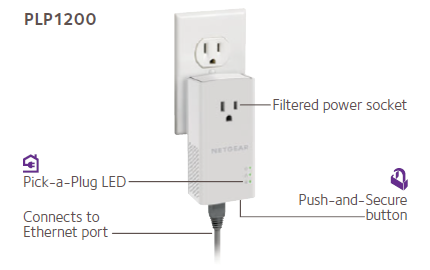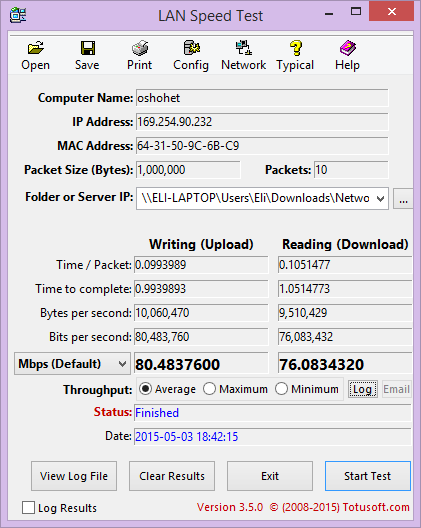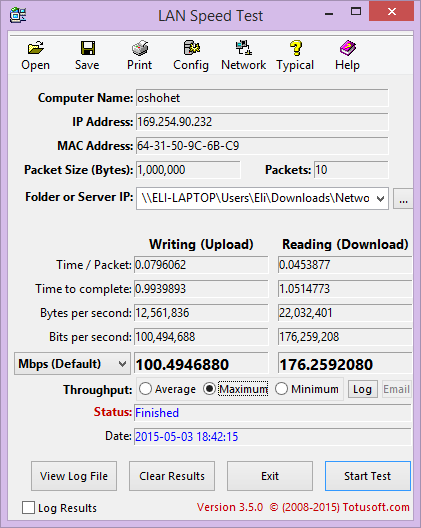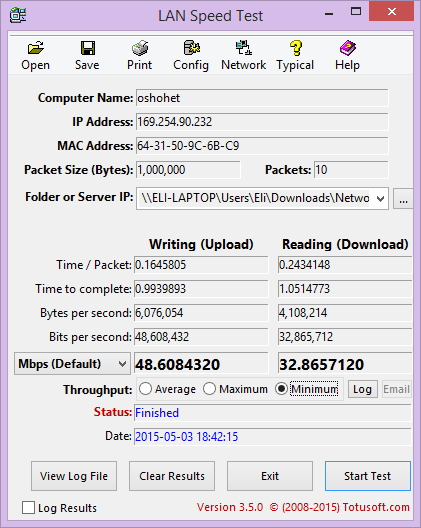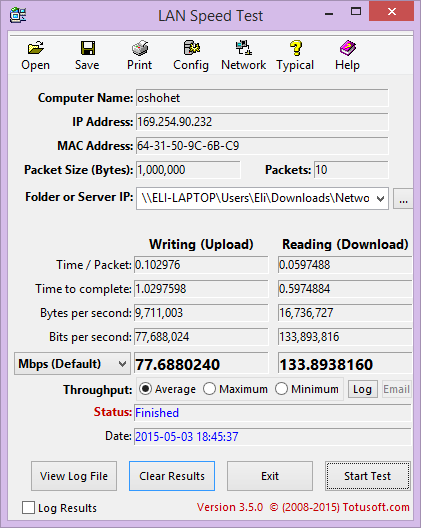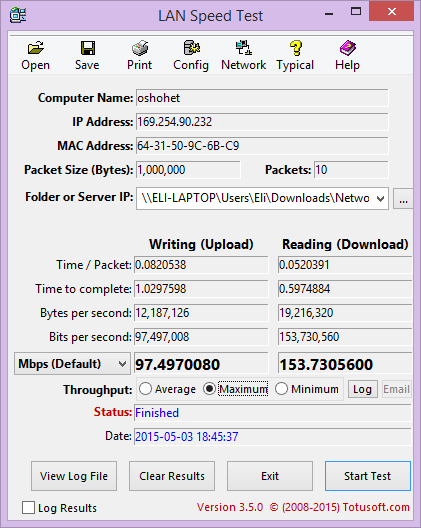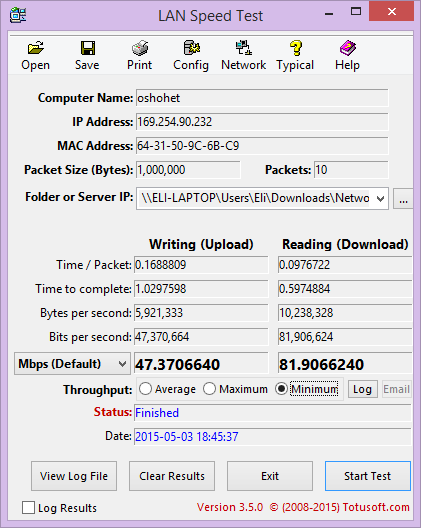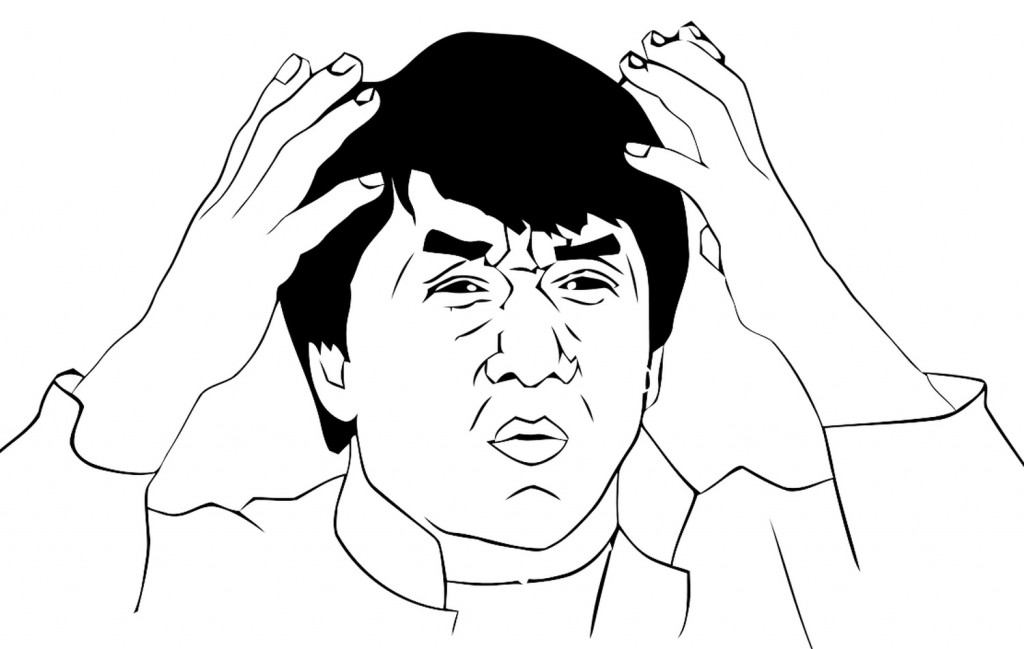netgear
Review: Netgear PLP1200 Powerline Network Adapter
I’m pretty familiar with a wide variety of networking equipment. I understand the technology behind routers, switches, modems, cell phones, hotspots, Ethernet cables, WiFi adapters, and more. However, powerline adapters are not included in that “more” as I know very little about them. Well, I knew very little about them until I wrote this review.
Powerline adapters are something I’ve never researched or had any experience using. The idea that you can send Ethernet signals through regular copper wiring seems like magic to me. By that, I mean that I literally didn’t believe the technology would work on account of us not living in the Harry Potter universe.
While I’m aware powerline adapters have been available to consumers for years, I didn’t understand the technology and I was hesitant to believe they would function as advertised.
I understand Ethernet. Ethernet cables use dedicated ends and wires purpose-built for carrying signals associated with networking. I’m not an electrical engineer, or anything even close to an electrical engineer, so I always operated under the assumption that cables are designed for a specific use and cannot be repurposed for other uses.
Following that logic, USB is not a replacement for Ethernet, which is not a replacement for HDMI, which is not a replacement for 3.5mm audio. Never mind the fact that HDMI can carry Ethernet signals, or USB can carry HDMI signal using MHL, or the fact that 3.5mm can be… actually, forget that one… getting 3.5mm audio from a digital signal is a pain.
In any case, my point is that powerline adapters are magic.
You know the sockets you plug all of your devices into for power? TVs, phone chargers, refrigerators, computers, lamps, etc. Yeah, forget wiring your house with Ethernet, you can just magically send network signals through your regular wall sockets.
Now, I don’t want to spoil this wondrous feeling for you; it’s way more fun to believe in the magic of powerline adapters than it is to understand the technology. The main reason I don’t want to ruin it is because the explanation is moderately technical and it would require a bit of work to type it all out. Plus, this article isn’t a primer, it’s a review. So, here’s all the explanation you’re going to get on how the technology works:
It’s magic.
Ok, fine. Clearly you want the magic ruined. Powerline adapters work by sending signals at a variety of different frequencies over your regular power lines. Since your electrical system at home operates at a frequency of 50/60 Hz, the powerline adapters can send higher frequency signals over the network that are picked up and recognized by other powerline adapters without affecting your normal electrical usage.
Are you happy now? Santa Claus isn’t real, you probably won’t be an astronaut/president/firefighter, you will never have superpowers, Harry Potter is a work of fiction, and powerline adapters use electrical signals instead of magic. You’re welcome o’ Seeker of Truth, isn’t that what you wanted to hear?
Netgear was kind enough to send us a set of their magic internet boxes to test out: the PLP1200 Powerline Network Adapter.
Before I get too carried away with explaining details about the PLP1200, here are the specifications:
Product Number
- PLP1200
Powerline Technology
- Homeplug AV2 compliant
Powerline Performance
- 1200 Mbps
Number of Ethernet ports
- One (1) 10/100/1000Mbps Gigabit Ethernet port on each adapter
Key Features
- 1200Mbps powerline speed
- Extra noise filtered power outlet
- Perfect for connecting smart TVs, streaming players & game consoles
- Ideal for 4K HD streaming & lag-free gaming
- Add up to 16 adapters to expand your network & lag-free gaming
- Extra outlet provides convenience & lag-free gaming
- Pick-a-plug LED for highest possible performance
- Sets up in minutes, no need to install software
- Secures the network connection with the touch of a button
- Energy saving -- powers down when not connected
Physical Specifications
- Dimensions: 120 x 58 x 42 mm (4.72 x 2.28 x 1.65 in)
- Weight: 183 g (0.40 lb)
Package Contents
- Two (2) Powerline 1200 + Extra Outlet Adapters (PLP1200)
- Two (2) 2m (6.5ft) Ethernet cables
- Quick start guide
Standards
- One (1) 10/100/1000Mbps† Gigabit Ethernet port on each adapter
- HomePlug® AV2 compliant
- Works with HomePlug AV and HomePlug Green PHY
- IEEE® 1901 compliant
- IEEE®3 compliant
- Typical coverage up to 500m² (5382ft²)
System Requirements
- RJ-45 Ethernet Port
- Existing electrical wiring and outlets
Product diagram
In this case, the “1200” in PLP1200 represents 1200 Mbps, which refers to the theoretical maximum data transfer capabilities. Simply put, don’t expect to get 1200 Mbps over the network.
Don’t get me wrong, the “1200” is important. It’s important in the sense that it allows you to differentiate between “1200” powerline adapters and “200”, “500”, or “600” rated powerline adapters.
At the time of this writing, there are no powerline adapters that have a higher theoretical speed than 1200 Mbps, which makes the Netgear PLP1200 one of the fastest (theoretical) powerline adapters around. Luckily for us, faster theoretical speeds will also end up translating into faster real world speeds.
Before I get into benchmarks, I figure I should address the obvious questions: why are some powerline adapters rated faster or slower than others? Aren’t all powerline adapters limited by the wall sockets and wiring of the house?
Well… yes, but as you’ll notice, your wall sockets tend to have three holes per socket. This means that three individual metal bits get plugged in there…
Still not getting it? Earlier models of powerline adapters used just the two primary prongs (live and neutral), which limited the possibilities. The PLP1200 makes use of the ground wire prong in addition to the two primary prongs, meaning it has 50% more prongs than previous models! It’s a well-known fact that you can’t go wrong with more prongs.
In any case, the latest HomePlug AV2 standard uses the fastest two wires from the three wires in the live, neutral, ground configuration.
Laid out a bit more clearly, the HomePlug AV standard used just the live and neutral wire and was limited to a theoretical 200 Mbps. Some Qualcomm Atheros adapters used the HomePlug AV standard plus a proprietary extension which increased that to 500 Mbps. The HomePlug AV2 original standard was limited to a theoretical 600 Mbps, due to the fact it only supported a single stream. The latest HomePlug AV2 devices utilize 2x2 MIMO in order to double that rate, hence the theoretical 1200 Mbps on Netgear’s latest powerline adapters. The only devices that make use of the ground wire are the ones utilizing the latest HomePlug AV2 MIMO standard.
Based on my repeated usage of the word “theoretical” when referring to the speeds, it should be quite apparent by now that the real world speeds aren’t anywhere near the theoretical ones. Real speeds can be affected by quality of wiring, noise on the lines (often caused by large appliances), as well as a variety of other factors.
However, theoretical speeds tend to map to the real world speeds quite well. Adapters with higher theoretical speeds will perform better in the real world than adapters with lower theoretical speeds. Since I don’t have any other powerline adapters to compare to, you can either take my word for it, or check out this chart here.
In any case, the real world speeds achieved on the Netgear PLP1200 are quite good.
To benchmark the adapters, I devised two tests.
The first test involved me plugging one adapter in a wall socket next to me and the other adapter into a wall socket in the same room. This was done because I’m lazy, and walking more than 5 feet away from where I was sitting sounded unappealing at the time. I’ll call the results from this configuration the Near Results because I’m not very imaginative.
For the second test, I left one adapter where it already was and took another with me as I went downstairs to the far corner of the house for a glass of water. This was because sometimes even lazy people get thirsty. The results from this configuration will be referred to as the Far Results.
To test the speeds, I paired the two adapters together and plugged laptops into each adapter using Ethernet cables. You have no idea how annoying it is for two computers to share network locations when connected directly (without a router). Somehow I was able to do it using magic (much like powerline adapters).
Using a freeware application called ‘LANSpeedTest’ on the client PC, I selected a destination folder on the other PC that would be used as the target for LANSpeedTest. For both tests I took three measurements: average, maximum, and minimum throughput, each measured in Megabits per second).
I’ll start off with the Near Results:
Near average throughput yielded read/write speeds of approximately 76/80 Mbps.
Near maximum throughput yielded read/write speeds of approximately 176/100 Mbps.
Near minimum throughput yielded read/write speeds of approximately 33/49 Mbps.
Next up are the Far Results:
Far average throughput yielded read/write speeds of approximately 134/78 Mbps.
Far maximum throughput yielded read/write speeds of approximately 154/97 Mbps.
Far minimum throughput yielded read/write speeds of approximately 82/47 Mbps.
You might be wondering why the Near Results appeared to be slower than the Far Results. The answer is that I have no clue. No, I didn’t accidentally mix them up. If I were to hazard a guess, it’d be that the way the wiring in the house routes signals that caused the oddity.
Based on that assumption, I figure that the signal sent in the Near Results probably had to travel further than it did for the one in the Far Results.
The signal in the Near Results had to travel from the room upstairs, to the breakers outside, and back to the room upstairs. The signal in the Far Results had to travel from the room upstairs, to the breakers outside, to another room downstairs (closer to the breakers). Presumably, this would explain why the Far Results were faster, but I’m not certain this is actually the case.
In any sense, both results are pretty impressive considering the test was done in a 2,700 square-foot house that was built in the mid-‘90s. It should also be noted that the read/write results could have been affected by the read/write speeds of the hard disks contained in the two node PCs used for testing, but let’s not go down that rabbit hole.
While the Netgear PLP1200 powerline adapter might not match the real world speeds of a CAT6 Ethernet cable, it certainly exceeds the maximum bandwidth speed of most internet connections in the US, even within a large house. WiFi signals sent through a house of that size is unlikely to reach the speeds of the PLP1200, making the PLP1200 the most effective way to send network signal across a large home. That is, unless you’re willing to wire your house with CAT6, which I highly recommend if you are able.
The Netgear PLP1200 currently retails for $90, which isn’t particularly expensive for networking equipment. It is ridiculously easy to set up, and I had no issues pairing the adapters. The speeds are great and the internet was perfectly usable. The benefit of the PLP1200 compared to the PL1200 is that it has a pass-through socket so wall sockets aren’t monopolized by the adapters. For anyone unwilling to wire their house with Ethernet, I’d highly recommend the Netgear PLP1200 as a networking solution – it’s magic.
Review: Netgear ProSAFE 8-port Gigabit Click Switch (GSS108E)
A few years ago, I was hosting a LAN party at my apartment. One of my friends was setting up his stuff and asked, “How do I connect to the internet?” I told him to just plug his Xbox and computer into the gigabit switch. He responded by giving me a look like the one below, asking “what the heck is a gigabit switch?”
I thought the answer was obvious, but apparently the average consumer does not know what a gigabit switch is. I suppose the more accurate term for one would be “Gigabit Ethernet Switch”.
An Ethernet switch refers to a device with a bunch of Ethernet ports on it for devices to plug into. The Ethernet switch is then plugged into a router, which is plugged into a modem, which is connected to the internet (hopefully). Think of it as a power strip for internet.
However, a switch should not be confused with a router – a router assigns devices IP addresses and routes traffic, an Ethernet switch just allows more devices to connect to a router. The “Gigabit” part of “Gigabit Ethernet Switch” refers to the speed provided by each Ethernet port on the switch, which is one gigabit (equivalent to 1/8th of a gigabyte) of data per second.
I have a few gigabit switches I keep handy. I use one of them for my own home networking, and the rest sit in a duffle bag affectionately known as the LAN-in-a-bag, or LANbag (which contains gigabit switches, Ethernet cables, power strips, extensions cords, etc.). All my gigabit switches are unmanaged, which means they handle all traffic agnostically. An unmanaged switch is basically just a ‘dumb box’ that doesn’t know or care about the devices connected to it or the traffic passing through it.
A managed switch has all sorts of configuration options, such as a command-line interface, remote management access, a web interface portal for management, along with all sorts of other more technical features. These are typically used for medium to large scale enterprise solutions.
Netgear sent me their ProSAFE 8-port Gigabit Click Switch (GSS108E) for review, which isn’t clearly defined as a managed or unmanaged network switch. With regards to features and price, it seems to fit in with Netgear’s line of Unmanaged Plus Switches, though the line of Click Switches is technically separate from the Unmanaged Plus Switches.

This designation is a bit of a misnomer, since both the Cllick and Unmanaged Plus lines have management features, though not as many as a full-fledged managed switch would. Wikipedia defines this category as “Smart Switches”, which are is a subcategory of managed switches.
Being “Smart” means that the Gigabit Click Switch (GSS108E) can do all sorts of things unmanaged switches can’t do such as QoS (Quality of Service, which effectively allows the user to determine a hierarchy of priority for different types of traffic, like giving online gaming priority over torrenting for example), rate limiting (which is handy for all sorts of useful stuff like throttling your roommates’ internet to make sure you get all the bandwidth), and the ability to create a VLAN (virtual local area network, which is essentially a sub-LAN on an existing physical LAN).

The Click Switch line is part of Netgear’s ProSAFE collection, which is Netgear’s Business/Professional class of network devices. Because of this, a lot of features the Gigabit Click Switch (GSS108E) supports will likely only be used in a business environment, but it still has a place in the home as well for the same reason you likely drive a car with features you never knew about, let alone use – it’s nice, works well, and the extra features are something to brag about, or use if you ever get around to reading the manual.
I know those of you who don’t know or care about the technical details of networking probably just skimmed over the last two paragraphs, though I question why you’d be reading a gigabit switch review in the first place…
The “Click” in the Gigabit Click Switch (GSS108E) refers to the most visible feature of the switch – the easy mounting bracket that allows for four different mounting configurations. It can be mounted horizontally, either from the rear or from the bottom, as well as vertically, also from the rear or the bottom, for a total of four possible configurations.

Personally, I don’t have a good place to mount the switch in my apartment, and I imagine the leasing company may take issue with me screwing a gigabit switch into a wall. I could attach it to my desk, but considering I have years-old Ikea furniture I’m always on the verge of replacing, I figure it’s not worth my time or effort at the moment. If I were to mount the switch though, it’s very easy, it just requires use of the two simple screws that came with the switch.
The switch is much longer than a typical unmanaged eight port gigabit switch, but of course, it has all sorts of management features that require additional internal hardware, and since you’re expected to mount it on a wall or under a desk, the difference in size hardly matters. There’s an obvious joke to be made here, but I like to think I’m above that. (I’m not).

The Gigabit Click Switch (GSS108E) works beautifully as a plug n play unmanaged switch, requiring no initial configuration unless you want to do it.
If you do decide to customize the settings on the switch, you can either do it via access to a web portal, or you can use Netgear’s ProSafe Plus Switch Utility software, which has quite a lot of options. The guide for that can be found here if you want to spend your evening reading technical manuals.
To be perfectly honest, I have very little experience with professional-level networking, so many of the options were beyond my need or understanding. However, the ability to manage traffic over the switch is fantastic. For users that have a mediocre or poor router, the gigabit switch can make up for a lot of the router’s deficiencies (provided the user’s devices are plugged into the switch. A switch won’t help improve Wi-Fi signal or speed in the same way that a surge protector won’t improve your cell phone signal or speed, they’re not related).
The full feature list for the Netgear ProSAFE Gigabit Click Switch (GSS108E) is below:
Hardware
- 1-2-3-4 Click Mounting system allows for
- Vertical/side mount
- Vertical/rear mount
- Horizontal/side mount
- Horizontal/rear mount
- Multi-directional power cable can be routed outwards or downwards
- 2 Quick access USB charging ports for tablets or smartphones
- Rugged reenforced plastic (8-port) and metal (16-port) case
- Internal power supply eliminates the wall wart power adapter
- LED lights can be turned off for non-distracting placement next to a TV
- Silently runs without a fan
Traffic Management
- Auto Negotiation of speed and duplex modes
- 2x Flow Control
- DHCP Client
- Dynamic MAC address management
- 1Q-based or port-based VLAN
- QoS based on WRR, strict priority, or both
- Port-based and IEEE801.2p-based QoS
- QoS based on ToS (Type-of-Service)
- DSCP Support
- Rate Limiting
Multicast Efficiency
- IGMP snooping, v1, v2 and v3
- IGMP Snooping querier (16 and 24 port models only)
- Blocking of unknown multicast traffic
- Act as static multicast router port
Reliability, Performance and Troubleshooting
- Port mirroring both on ingress and egress traffic
- Jumbo frame support
- Broadcast Storm control
- Cable diagnostics
- Loop Detection
- DoS Prevention (GSS116E Only)
- Energy Efficient Ethernet (IEEE802.3az) compliant
Switch Management
- Plus Utility
- Web-based Management
- Firmware Upgrade thru Plus Utility (TFTP)
- Firmware Upgrade thru Plus Utility (TFTP)
- Configuration Upload (to Server)
- System password protection
Another huge benefit of getting a Netgear ProSAFE switch is that they all come with Netgear’s ProSAFE Lifetime Hardware Warranty, as opposed to many consumer-grade switches which come with a warranty of just one year. This will be convenient for when you one day damage your gigabit switch in an unfortunate boating accident; the lifetime warranty will have you covered. (I’m fairly certain the warranty doesn’t actually cover unfortunate boating accidents).
The full specifications for the Netgear ProSAFE Gigabit Click Switch (GSS108E) are below:
- Model Description: 8-port Gigabit Click Switch
- Gigabit Ports: 8
- USB Charging Ports: 2
- Max MAC entries: 8K
- Buffer Size: 2 Mbit
- VLAN (Number Supported): 64
- Supported Multicast Groups: 128
- Auto Denial-of-Service Prevention: No
- Port Trunking: No
- Max Number of Source Ports Allowed (Many to 1): 1
- LED Lights Off for Stealth Operation: Yes
- Internal/External Power Supply: Internal
- Max Power Consumption (Watts): 14w
- Number of Fans: 0
- Acoustic Noise Level @25C (dBA): 0
- Operating Temperature: 32° to 104°F (0° to 40°C)
- MTBF: 1,031,177 hours
- Weight (kg): 44kg
- Dimensions (WxDxH) mm: 305 x 65 x 35mm
- Case Material: Plastic
- Electromagnetic Compliance (A or B): B
As listed in the specs, the switch has eight gigabit Ethernet ports, and it also includes two USB charging ports. These are nice additions as the presence of the USB ports differentiates the Click switch from other eight port gigabit switches, even to the casual observer. Some casual observers might mistake the USB ports for something silly like Firewire or HDMI, but that’s the fault of the observer; USB ports look nothing like Firewire or HDMI.
The Netgear ProSAFE 8-port Gigabit Click Switch (GSS108E) currently retails for $69.99.
There are a couple things the average consumer may want to consider. Unmanaged consumer-grade eight port gigabit switches can be found in the approximate $25-$35 range, so for someone looking for something very basic to just extend the number of Ethernet ports available to them might find the GSS108E might be too pricey.
On the other hand, someone who has a poor to mediocre router might want the extra features included in the GSS108E, with the added benefit of the USB charging ports. In that case, the $69.99 GSS108E is a great value.
Also, power users may want a gigabit switch with the modular mounting capabilities and advanced network management options the GSS108E provides, for far less than a typical managed gigabit switch would cost.
In that same vein, businesses both large and small would likely benefit from an affordable switch which has a place in any conference room or at the hub of any set of desks.
Gigabit switches are not something I typically put a lot of thought into, but thankfully Netgear does. The Netgear ProSAFE 8-port Gigabit Click Switch (GSS108E) certainly packs more features and value than I expected in a sub-$100 gigabit switch.